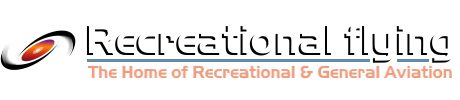
JayKay
Members-
Posts
106 -
Joined
-
Last visited
Content Type
Profiles
Forums
Gallery
Downloads
Blogs
Events
Store
Aircraft
Resources
Tutorials
Articles
Classifieds
Movies
Books
Community Map
Quizzes
Videos Directory
Everything posted by JayKay
-
Cheap navigation - Mio Moov and OziExplorerCE
JayKay replied to slartibartfast's topic in Instruments, Radios and Electronics
Hi Ross, Goto Development Version -
Cheap navigation - Mio Moov and OziExplorerCE
JayKay replied to slartibartfast's topic in Instruments, Radios and Electronics
My experience with a Mio Moov 360 Ross, Just want to thank you again for your post. I'm a Garmin man, but after reading your post I decided to give it a go just for the experience. I purchased a Mio Moov 360. I chose the 360 because I already own bluetooth GPS receivers and find them to be excellent units. I was hoping that I could use the bluetooth feature of the 360 to connect to my external bluetooth GPS. Unfortunately, this did not work as it only seems to connect to a phone or earpiece. In hindsight I should have purchased the 300 model without bluetooth. I also purchased a 2GB High Speed SD Card from ALDI (pack of two for $19.95). Then I downloaded the trial version of OziExplorer CE 2.22d and got to work following your instructions. Once loaded I converted my scanned WAC VNC VTC ERC-L maps and loaded them in. Initial observations are that all seems to be working nicely using the internal GPS. I have no idea how stable it will be, but I'll be running it alongside my Garmin 296 for a few weeks. I should also note that the unlocking process was a little tricky at the part where it asked me to ... "Create, in the root of your SD card, a folder with one of the following "Cobia" names, depending on your model". Of course my Australian model was not listed so it didn't work. I worked it out after some snooping into the system files of the Mio. The other thing I did today is got myself a stylus. My fingers are far too big to accurately press the small buttons on the OziExplorer touch screen. For the moment I'll blutac the stylus to the Mio 360. I also purchased OziExplorerCE ($40) because for extended testing the timeouts were getting irritating. Still trying to switch off the "track up" feature as per my previous post. Any ideas how I can do this? -
Cheap navigation - Mio Moov and OziExplorerCE
JayKay replied to slartibartfast's topic in Instruments, Radios and Electronics
I just purchased OziExplorerCE and tested the latest development version 2.22d. This version has a "track up" display but not implemented quite the way I expected. Based on my obseravations here's how it works: OziExplorer 2.22d offers 4 track up options: North up, East up, South up and West up. The software looks at your current track and depending which of the above is closest to your track, that's the display you will get. eg. If your track in 360 or 44 you will get North up. If your track is 270 you will get West up. If your track is 46 you will get East up. If your track is 165 you will get South up. So it approximates a 'track up' display. This is really quite a clever solution given the limitation of Raster Maps, but I've emailed support asking how I can turn this feature OFF, as it seems to be ON by default and I can't find the lock North up option. Being as ex Microlight pilot with an open cockpit I'm not used to turning maps upside down and sideways during flight. Hope that answers your question Seal. I'm interested to know if you think this solution will satisfy your requirements. -
Cheap navigation - Mio Moov and OziExplorerCE
JayKay replied to slartibartfast's topic in Instruments, Radios and Electronics
Seal, OziExplorer uses Raster Maps. If the 'track up' feature is implemented in OziExplorer, when travelling South you will be reading the map upside down. When travelling East or West you will be reading the map sideways bottom to top or top to bottom. When executing a turn the basemap will make you dizzy. Are you sure you want 'track up' display in OziExplorer? -
Ricardo, If you've misplaced your original MapSource disks and you don't mind chewing up a bit of bandwidth and hard disk space, here's how you can get MapSource working again. 1. Go to the Garmin Website, download "Training Center For Windows, Ver. 3.4.3, as of Dec 05, 2008" (40.91 MB) from Garmin: Training Center Software Update Collection and install it with USB drivers. 2. Go to the Garmin Website, download "MapSource software version 6.14.1 as of July 18, 2008" (59.65 MB) from Garmin: MapSource Updates & Downloads and install it with USB drivers. (Note: This version of MapSource does not support Win98, WinME and WinNT) You now have a fully functional MapSource on your computer with "PC Basemap Version 2". Try this startup routine: Switch off PC. Connect GPS to PC. Turn ON GPS. Turn ON PC. Start MapSource and follow the instructions BigPete posted to find your Unit ID. If this works then try loading your Jeppesen file. Let us know how you go.
-
Cheap navigation - Mio Moov and OziExplorerCE
JayKay replied to slartibartfast's topic in Instruments, Radios and Electronics
Ross, Do the MapTrax VNC and VTC maps expire and stop working if used with OziExplorer (like the VNC and VTC maps in AirNav)? I haven't tried OziExplorerCE yet but I have OziExplorer running on a Asus EEEPC 901 with WinXP. I have WAC, VNC, VTC and ERC-L charts scanned and calibrated and all the country and ERSA airstrips loaded as waypoints including all ERSA VFR and IFR Waypoints. The whole thing connects to a 32 channel bluetooth GPS and for good measure I have ERSA loaded on the hard disk in searchable PDF files. I still have my trusty panel mouted Garmin 296 but am playing around with the EEEPC901 as a potential electronic flightbag. Personally I'm not yet prepared to substitute the reliability and relative simplicity of the Garmin 296 for a device running the Windows operating system. Thanks for sharing the info with us, it is very informative and helpful. -
Ricardo, How do you know your GPS connects to the PC OK? Have you managed to upload any waypoints or routes? Have you downloaded any tracks from the GPS to the PC? Just physically connecting the GPS to the PC via serial cable does not establish a connection. The communication settings on the GPS and PC need to be set correctly. If you persist and get the connection working OK (and MapSource will help with that) I'm quite certain that you'll be able to upload the Jeppesen data to your GPS. You won't have a detailed basemap, but the Jeppesen data will be there. Do you know anyone in your area who has MapSource installed on their PC? You could take your GPS and serial cable to their PC and see if that will work. If it does then ask them if you could install your Jeppesen datafile on their PC and upload it to your GPS. That might be an easier option.
-
Ricardo, Maybe if you provide a bit more info regarding what it is that you are actually trying to do we may be able to help. Based on the filename you provided, I've figured out that you are trying to do a Jeppesen update. You also say that the PC recognises the GPS fine, but you've tried every possible baud rate. The GPS will communicate with the PC at only ONE baudrate on ONE COM port. The best way to test if you've got it all set up correctly is to follow BigPete's advice. Install MapSource. Go to "Utilites" menu and select the "Get Unit ID..." menu. If your GPS is plugged in and ON, MapSource will hunt for it and find it and show you the unit ID. If the above is successful, try shutting down MapSource and running the j3p* file you've got to see if it now works. Let us know how you go.
-
Hi Steven, I'm interested in finding out a little more about your experiences with Pocket FMS. Can you enlighten me re any of the following: Which basemaps does Pocket FMS use? Can you use a VTC or VNC or WAC as a basemap? Can you scan and install your own basemaps?
-
Steven, I have a standard licence for AirNav VFR (no moving map option) and I can plan my route in AirNav, print it out and upload it into my Garmin 96C, Garmin eTrex Vista or my Garmin 296C (works with all of them) - no extra licence required. I don't type anything into my GPS units by hand. AirNav comes with a utility called G7toWin (freely available on the internet - google it) which does the uploading of the route and waypoints at no extra cost. It's part of the standard AirNav package.
-
Adrian, You don't need to moving map feature of AirNav because you said that you are going to use AirNav to print out the maps onto paper which you will take with you into the cockpit. You will then use AirNav to upload the planned flight route into your Garmin 96C and use the Garmin 96C's moving map feature for backup navigation. Under these circumstances you don't take AirNav into the cockpit at all, that's why you don't need AirNav's moving map feature.
-
Steven I'm not familiar with Pocket FMS. How is it better than using OziExplorer CE with Maptrax maps or OziExplorer CE with self scanned and calibrated WACs, VNCs, VTCs, ERC-Ls etc?
-
Hi Andrew, Now that you've clearly explained what you want to do - the answer is YES. Here's what you have to do: 1. Buy AirNav VFR. You will need to decide which map sets you want to buy (I bought the full pack). You DON'T need to buy the moving map option of AirNav VFR as you will not be using it. 2. Buy a Garmin 96C (if that's the one you want to use). You will be able to do all your flight planning with AirNav VFR and will be able to print out any maps or sections of maps you need. You will also be able to upload the planned route out of AirNav VFR into your Garmin 96C and then activate that route in your Garmin 96C and fly it using the printed maps for primary navigation and the GPS as backup. The Garmin 96C will show you the route and your position relative to it with its internal moving map underneath. I know this works because I've done exactly that with my Garmin 96C and AirNav VFR.
-
Mr Bigglesworth, While hunting around for an eTrex GPS, see if you can find an 'eTrex Vista Cx'. They have been superseded by the HCx model, but they are fantastic. Might cost you an extra $100 if you can still find one, but they come with colour screen, high speed USB port, base map, memory upgradeable, and can be configured to give the 296 a run for its money. I own both the Garmin 296 and the eTrex Vista Cx and would not consider a less functional model. If you use flight planning software you can plug the eTrex Vista Cx or HCx into the USB port and upload your routes and waypoints the same way you do with the Garmin 296. I doubt you'll be able to do that with the H model as it has no basemap and only a serial connection.
-
Adrian, Could you please clarify what you are trying to do? The 96C has a 'moving map'. Waypoints and Routes can be loaded into it from the flight plans you generate using AirNav VFR. Alternatively you could take your laptop or netbook into the cockpit and use AirNav's moving map feature. The laptop would have to have a GPS connected which will communicate with AirNav. You could try using the 96C to do that via its USB cable, but it is much easier and cheaper to get a dedicated bluetooth or USB GPS ($96).
-
Hi Carl and others, I just chanced on this thread. Has any progress been made since 2006 on establishing a website for members where we could upload and share electronic versions of IFR and VFR Waypoints, Airfield data / templates and Airservices Maps? I'm interested in creating an 'Electroinic Flight Bag' (EFB) or similar.
-
I see it but I don't believe it
-
I've just read the thread. Very interesting. Unfortunatley I also missed the joke as it has been removed. Phildo, I don't get your drift. You take offence when a non-copper makes a joke about cops. Why shouldn't public servants take offence at you? Wouldn't it be fairer to compare yourself to other coppers who might take 2 years off paid stress leave in the same situation? (There are enought cops on stress leave to choose from). Even cops are human and get affected by traumatic experiences. I'm an ex copper now, but when I was a copper I used to look down on public servants (it seemed to be part of the police culture to think we were better than them), but then one day a senior public servant sat me down for a few hours and explained a few things to me which expanded my narrow, largely uninformed views, and changed the way I now perceive the public service. (does that process sound familiar?) I've since left the police force (with fond memories) and now run my own private business.
-
Clear Prop (which supports this site) has the 296 with accessories listed at $1499. Mendelssohn Pilot Supplies are currently running a special on the same kit for $1450. Wingman98, how good a deal did you get on the US kit (in AUS dollars) at Oshkosh?
-
Why I bought the Garmin 296 for aviation and not the 196: 1. Colour: The 296 has a 256 colour screen. The 196 has a 12 Gray contrast screen. I find it much easier to quickly extract different layers of information from a colour screen than a monochrome screen. 2. Screen Resolution: The 296 has a 320 x 480 resolution, the 196 has 240 x 320. The 296 can show more detail on each screen giving better situational awareness. 3. Number of Waypoints: The 296 can store 3000 waypoints, the 196 can only store 1000. With the 296 I can load up all the country airstrips in Australia (2500+). I only need to do it once and have 500 waypoints spare for use in programming of custom routes. With the 196 you can only load up say 800 waypoints which leaves you with 200 waypoints for your routes. 4. Power: The 296 comes with a rechargeable lithium-ion battery which recharges during flight (if you have the 296 connected to external power on the dash). So I find that my battery is always full ready to kick-in in case of external power failure. The 196 takes 4 x AA batteries which do not recharge from external power. Therefore, unless you are very diligent with frequent battery replacement you run a greater risk of the batteries failing prematurely if external power is lost and you really need to batteries. 5. USB interface: The 296 has a separate high speed (USB2) interface for data upload and download (maps, routes, waypoints, firmware, jeppeson data, etc) from and to a PC or notebook. The 196 does not have a USB interface and has to handle uploads and downloads via the serial interface which is MUCH MUCH slower. eg. a certain map file upload to the 196 via serial port took me 110 minutes. The same map file upload to the 296 via USB2 took me 4 minutes. There are a number of other differences between the 196 and 296 but they aren't really relevant to recreational aviation, however they do become significant if you also want to use your GPS in automotive or marine modes. The major advantage of the 196 over the 296 is its price. I don't know much about the Lawrence airmap 1000 so I'll leave that comparison to others. Just check that whatever GPS you buy is compatable with you aviation software (if you plan to use such software). I know of a number of pilots who bought GPS units only to find out later that their flight planning software does not support their GPS units and they have to enter their flight routes manually! Also check that you can easily upload custom waypoints to whatever GPS you choose. Re your old Garmin marine GPS. Be careful to check that it can still function when moving at the speed you fly at. Some older GPS units were never designed to process information at 120 knots and they may just 'freeze' or 'shut down' when trying to process data at that speed. Boats and hikers in their preferred environments tend not to move as fast as aeroplanes :big_grin:
-
basscheffers wrote: " Factory-installed basemaps cannot be altered. So I guess that really rules out buying a second hand US model." It may not be quite as bad as all that. If you own a memory expansion card for the 295 or 296 you should be able to load an alternative (non Garmin) base map for Australia. "Shonky Maps" and "Maps4Australia" come to mind. These maps are based on the Geoscience Australia (GA) Natmap Raster Maps. GA is the Federal Australian Mapping Agency so it is possible that these maps are comparable to the Garmin basemaps. These maps are free for download and cover Australia with the following data: - Roads from national highways to 4WD tracks - Railway lines - Cities & towns - Major rivers & creeks So here's an idea for any Garmin mapping GPS unit (I've done this on my Garmin eTtrex Vista): 1. Buy a cheap Garmin mapping GPS with memory card (could be from US). 2. Downloade (for free) Maps4Australia (or Shonky Maps) and upload it as the basemap to the GPS 3. Subscribe to "FlightAce Country Airstrip Guide online http://www.flightace.com/airstripsonline.htm for $59.95. This allows you to download all the Australian Country Airstrips (of which there are more than 2500) and upload them as waypoints to you GPS. (This data includes the ERSA airfields). 4. If your GPS is capable of uploading the Jeppeson database then you update that too (from Garmin). 5. Don't forget to update your GPS firmware to get the latest features and best performance (free from Garmin). Any now you should have an excellent solution for relatively small outlay. I did all the above with my Garmin eTrex Vista Cx GPS and I use it as my backup GPS for flying. An excellent solution with colour moving map which runs off batteries so is independent of aircraft electrics. Programmed by AirNav VFR (same as the Garmin 296) so no finger trouble. Please note that there are some technical hurdles to overcome: 1. I found that Maps4Australia was less detailed but some search functions worked better than Shonky Maps on my eTrex Vista. 2. The Country Airstrips airfields data had to be converted to Waypoint data which could then be uploaded to my GPS. I managed to convert Airfield Name, Airfield type, Latitude, Longitude, Runway directions, Runway lengths, and airfield elevation AMSL. My Garmin 296 shows all that data now. This was no easy task and will need to be automated if done on a regular basis. 3. Whatever solution you come up with will need to tested thoroughly as it will be a unique configuration set up by you. That is why I did this on my backup GPS (eTrex Vista) but chose to buy a Garmin 296 (Pacific version) as my primary navigation aid. The Garmin 296 just works well.
-
I have an Asus EEEPC 901 which runs Windows XP. I've loaded Sentient's AirNav VFR flight planning software on it. I also have a HSDPA USB Modem which gives me access to the wireless mobile phone network. With this kit I can do my flight plans, and upload the waypoints and route to my Garmin 296. I can also print out my flight plans and maps before flying and check the weather and ERSA online anywhere there is mobile phone coverage. It's a fantastic solution. I've considered using the AirNav's moving map option on the EEEPC 901 as a substitute to the Garmin 296, but decided against it for the following reasons (btw, I fly a Jabiru 230): 1. The EEEPC 901 does not fit in the dash, so would have to be sitting on the seat next to me. 2. Can't easily use a mouse in the cockpit whilst flying so would have to use the touchpad. This is not easy to do as you can easily jump out of AirNav software and open other WinXP windows. It all goes down hill from there. 3. Would have to connect an external GPS to the EEEPC. This can be done via bluetooth (wireless - but needs batteries in the GPS) or via USB (you end up with a wire running from the dash to the EEEPC on the seat) - messy and introducing more things that can go wrong. 4. The EEEPC preferably should be connected to the cigarette lighter power supply on the dash - more wires - more mess. 5. I don't believe WinXP is as stable as Garmin 296 firmware. I don't want to deal with the possibility of lockups or reboots during flight. 6. The Garmin 296, when programmed via the EEPC901 replicates the routes I have printed, is compact, fits in the dash, no wires hanging everywhere, and is easy to use. No possiblity of finger trouble re waypoint entry and compared with the EEEPC and AirNav VFR moving map solution it's easy to use. Why complicate matters? The main advantage of the EEEPC 901 setup is I can do a flight plan just before I fly and check on weather conditions and NOTAMS at the same time (checking my emails at the airfield is also good). It is a compact and light solution with no moving parts. The AirNav VFT licence allows installation on two computers, so my second copy is installed on my desktop computer at home where I have a big LCD screen. There I can do my serious trip planning because it has a fast processor, the screen resolution is high, I can see much more of each map and can scroll across the maps quickly. I hope this helps you with your decisions. Just a quick comment on the Garmin 295 and 296: Since it's release the Garmin 296 firmware has been updated 25 times which includes 256 individual functional enhancements, additions and fixes. The Garmin 295 since its release has had NO firmware updates! So either the 295 has had no bugs since its first release and the 296 was released with bugs, or the 296 is a strategic product for Garmin and is being maintained and supported whilst the 295 is not. Which would you choose as your navigation aid?
-
I have two Garmin 296 units. Both 11 months old running version 5.3 and have not seen this problem.
-
Ahlocks, It may be useful to actually measure the amount of time drift you are getting. Maybe draw up a table where you plot 'Total time unit was off' against 'Drift (= difference between the Time and Date it shows when you first power it on and the real Time and Date)'. Always make sure it fully acquires satellites before switching it off. This would show if there is a pattern to the rate of drift or if it is erratic. Very useful info when trying to diagnose the problem.
-
For the Garmin 296 (and other GPS units) to acquire satellites optimally (quickly) the following conditions must be met when it is powering-up: 1. The Garmin 296 has a good connection to the antenna and the antenna has a clear view of the sky (can see as many satellites as possible) 2. The CURRENT YEAR is set correctly in the Garmin 296. (The satellites send very accurate time and date data but they don't send the year) 3. The stored last location is close to the actual current location from which the Garmin 296 is being powered-up. The Garmin 296 stores information which it uses to predict the location of each satellite in the sky. When it is powered on it assumes that it is being powered on at the same location where it was last powered off. It checks its internal clock (including year) and mathematically works out which satellites should be in the sky (based on location and time/date). It then goes looking for them (that's why the antenna needs a clear view of the sky). If you've met all 3 conditions you get quick acquisition (unless your unit is faulty). If any one of the conditions are not met (eg. You've moved location substantially, or you have the wrong year set as default, or you are parked right next to a metal hangar) then it won't find the satellites it expects to find in the sky, so it starts a tedious 'searching' process with which it tries to find any satellites and then work out from those satellites its location. This can take quite some time. Even when it finds the satellites and finds its location, it still won't be able to upate the correct YEAR, so next time you power it on, it will be hunting for satellites that aren't there because it will be assuming their locations based on a different year. Again you have long acquisition times on next restart. I hope all this makes sense. So now you have to work out how to set the YEAR on a Garmin 296 (ciritcal) and how to set your power-on location (not so critical - as it can self correct). I won't explain these here as this post is already too long. If you need the info let me know and I'll post it (or you could read the manual) :)